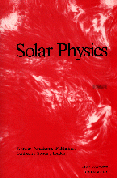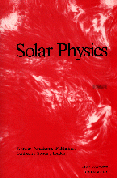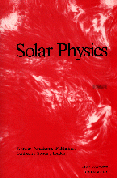 |
|
Solar Physics Vol. 175, No. 2
The First Results from SOHO
|
 |
On-Line Help
Help Topics
1. Viewing the Images on a Web Browser
2. Listening to the sounds
3. Downloading images/movies/sounds to a local disk
4. Viewing CDS, SUMER and SWAN movies with SHOW_MOV.PRO
5. Viewing LASCO movies with MVIPLAY.PRO
6. Viewing EIT movies with with EIT_MOV.PRO
Answers
1. Viewing the Images with a Web Browser.
- Point and click on the hyperlink that describes the image you want to view.
OR,
- Point to the hyperlink that describes the image you want to view.
- Right-click and select accordingly from the options.
Help Topics
Contents
2. Listening to the sounds.
Assumming that you have the proper hardware and software
to listen to sound files:
- Point and click
on the hyperlink that describes the sound you want to hear.
OR,
- Point to the hyperlink that describes the sound you want to hear.
- Right-click and select accordingly from the options.
Help Topics
Contents
3. Downloading images/movies/sounds to a local disk.
- Point on the hyperlink that describes the image you want to download.
- Press Shift-Left click. You will then be prompted of a directory where to store the file.
Help Topics
Contents
4. Viewing CDS, SUMER and SWAN movies with SHOW_MOV.PRO.

- Change your working directory to the right directory.
- Under UNIX, cd
CD-ROM_device_name/papers/<first_author>1
- Under OpenVMS, set default
CD-ROM_device_name:[papers.<first_author>]
- Under Windows or the MacOS, wait until you have entered IDL, then
pull down the File to Working Folder...
and use the operating system's file picking utility to work your way
down the CD-ROM's file tree to SOL_PHYS_175_2, then to
papers, and then to <first_author>
___________
1 where <first_author> is the name of the paper's first author.
- Determine what movie (save) files are in the directory.
- IDL> s = FINDFILE('*.sav')
- IDL> for i = 0, n_elements(s) do print, i, ' ',
s(i)
- Restore save file.
- IDL> RESTORE,'filename.sav' (e.g. restore, 'movie1.sav')
- Play the movie.
Help Topics
Contents
5. Viewing LASCO movies with MVIPLAY.PRO.

- Change your working directory to the right directory.
- Under UNIX, cd
CD-ROM_device_name/papers/<first_author>1
- Under OpenVMS, set default
CD-ROM_device_name:[papers.<first_author>]
- Under Windows or the MacOS, wait until you have entered IDL, then
pull down the File to Working Folder...
and use the operating system's file picking utility to work your way
down the CD-ROM's file tree to SOL_PHYS_175_2, then to
papers, and then to <first_author>
___________
1 where <first_author> is the name of the paper's first author.
- Determine what MVI files are in the directory.
- IDL> s = FINDFILE('*.mvi')
- IDL> for i = 0, n_elements(s) do print, i, ' ',
s(i)
- Play the desired movie.
- IDL> MVIPLAY, s(i), OR
- IDL> MVIPLAY, 'movie1.mvi' (for example)
- Click any mouse button in the display window to bring up control panel.
- Click in display window again to hide control panel.
Note: In case you are running out of memory when loading a mvi try a combination of these options:
- IDL> mviplay, "filename.mvi", LENGTH=30 (to load only the first 30 frames)
- IDL> mviplay, "filename.mvi", START=20,LENGTH=30 (to load frames 20-49)
- IDL> mviplay, "filename.mvi", SKIP=1 (to load every other frame)
Help Topics
Contents
6. Viewing EIT movies with EIT_MOV.PRO.

- Change your working directory to the "moses" directory. (Note: You
must set your working directory correctly for IDL to be able to
identify and use the EIT color tables file (coloreit) in order to display the movies
properly.)
- Under UNIX, cd
CD-ROM_device_name/papers/moses
- Under OpenVMS, set default
CD-ROM_device_name:[papers.moses]
- Under Windows or the MacOS, wait until you have entered IDL, then
pull down the File to Working Folder...
and use the operating system's file picking utility to work your way
down the CD-ROM's file tree to SOL_PHYS_175_2, then to
papers, and then to moses
- Determine what movie (save) files are in the directory.
- IDL> s = FINDFILE('*.sav')
- IDL> for i = 0, n_elements(s) do print, i, ' ',
s(i)
- Play the desired movie.
- IDL> EIT_MOV, s(i), OR
- IDL> EIT_MOV, 'moreton.sav' (for example)
You can use the "VCR" buttons to reverse play, pause, forward play, or play the
movie back and forth. The speed slider (Frames/Sec) control
can be used to adjust the speed of play, and when the movie is paused, the
slider just above the Active Slider label can be used to
single-step the movie, or to access a particular frame.
The End Animation button will stop the movie and kill the
animation widget. The Colors... button will call up the
XLOADCT widget to allow changing contrast, transfer functions, and
even color tables. (We recommend sticking with the default color table for each
movie, as it was defined to bring out particular features visible in images in
a single EIT wavelength. You may, however, need to adjust the contrast
("gamma") or the top and bottom values with XLOADCT.)
Help Topics
Contents